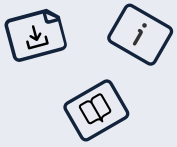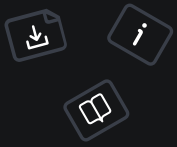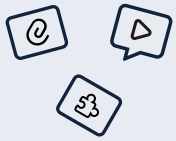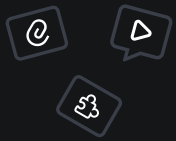FlightPHP APM Documentation
Welcome to FlightPHP APM—your app’s personal performance coach! This guide is your roadmap to setting up, using, and mastering Application Performance Monitoring (APM) with FlightPHP. Whether you’re hunting down slow requests or just want to geek out over latency charts, we’ve got you covered. Let’s make your app faster, your users happier, and your debugging sessions a breeze!
View a demo of the dashboard for the Flight Docs site.

Why APM Matters
Picture this: your app is a busy restaurant. Without a way to track how long orders take or where the kitchen’s bogging down, you’re guessing why customers are leaving grumpy. APM is your sous-chef—it watches every step, from incoming requests to database queries, and flags anything slowing you down. Slow pages lose users (studies say 53% bounce if a site takes over 3 seconds to load!), and APM helps you catch those issues before they sting. It’s proactive peace of mind—fewer “why is this broken?” moments, more “look how slick this runs!” wins.
Installation
Get started with Composer:
composer require flightphp/apmYou’ll need:
- PHP 7.4+: Keeps us compatible with LTS Linux distros while supporting modern PHP.
- FlightPHP Core v3.15+: The lightweight framework we’re boosting.
Supported Databases
FlightPHP APM currently supports the following databases for storing metrics:
- SQLite3: Simple, file-based, and great for local development or small apps. Default option in most setups.
- MySQL/MariaDB: Ideal for larger projects or production environments where you need robust, scalable storage.
You can choose your database type during the configuration step (see below). Make sure your PHP environment has the necessary extensions installed (e.g., pdo_sqlite or pdo_mysql).
Getting Started
Here’s your step-by-step to APM awesomeness:
1. Register the APM
Drop this into your index.php or a services.php file to start tracking:
use flight\apm\logger\LoggerFactory;
use flight\database\PdoWrapper;
use flight\Apm;
$ApmLogger = LoggerFactory::create(__DIR__ . '/../../.runway-config.json');
$Apm = new Apm($ApmLogger);
$Apm->bindEventsToFlightInstance($app);
// If you're adding a database connection
// Must be PdoWrapper or PdoQueryCapture from Tracy Extensions
$pdo = new PdoWrapper('mysql:host=localhost;dbname=example', 'user', 'pass', null, true); // <-- True required to enable tracking in the APM.
$Apm->addPdoConnection($pdo);What’s happening here?
LoggerFactory::create()grabs your config (more on that soon) and sets up a logger—SQLite by default.Apmis the star—it listens to Flight’s events (requests, routes, errors, etc.) and collects metrics.bindEventsToFlightInstance($app)ties it all to your Flight app.
Pro Tip: Sampling If your app’s busy, logging every request might overload things. Use a sample rate (0.0 to 1.0):
$Apm = new Apm($ApmLogger, 0.1); // Logs 10% of requestsThis keeps performance snappy while still giving you solid data.
2. Configure It
Run this to whip up your .runway-config.json:
php vendor/bin/runway apm:initWhat’s this do?
- Launches a wizard asking where raw metrics come from (source) and where processed data goes (destination).
- Default is SQLite—e.g.,
sqlite:/tmp/apm_metrics.sqlitefor source, another for destination. - You’ll end up with a config like:
{ "apm": { "source_type": "sqlite", "source_db_dsn": "sqlite:/tmp/apm_metrics.sqlite", "storage_type": "sqlite", "dest_db_dsn": "sqlite:/tmp/apm_metrics_processed.sqlite" } }
This process will also ask if you want to run the migrations for this setup. If you're setting this up for your first time, the answer is yes.
Why two locations? Raw metrics pile up fast (think unfiltered logs). The worker processes them into a structured destination for the dashboard. Keeps things tidy!
3. Process Metrics with the Worker
The worker turns raw metrics into dashboard-ready data. Run it once:
php vendor/bin/runway apm:workerWhat’s it doing?
- Reads from your source (e.g.,
apm_metrics.sqlite). - Processes up to 100 metrics (default batch size) into your destination.
- Stops when done or if no metrics are left.
Keep It Running For live apps, you’ll want continuous processing. Here are your options:
-
Daemon Mode:
php vendor/bin/runway apm:worker --daemonRuns forever, processing metrics as they come. Great for dev or small setups.
-
Crontab: Add this to your crontab (
crontab -e):* * * * * php /path/to/project/vendor/bin/runway apm:workerFires every minute—perfect for production.
-
Tmux/Screen: Start a detachable session:
tmux new -s apm-worker php vendor/bin/runway apm:worker --daemon # Ctrl+B, then D to detach; `tmux attach -t apm-worker` to reconnectKeeps it running even if you log out.
-
Custom Tweaks:
php vendor/bin/runway apm:worker --batch_size 50 --max_messages 1000 --timeout 300--batch_size 50: Process 50 metrics at a time.--max_messages 1000: Stop after 1000 metrics.--timeout 300: Quit after 5 minutes.
Why bother? Without the worker, your dashboard’s empty. It’s the bridge between raw logs and actionable insights.
4. Launch the Dashboard
See your app’s vitals:
php vendor/bin/runway apm:dashboardWhat’s this?
- Spins up a PHP server at
http://localhost:8001/apm/dashboard. - Shows request logs, slow routes, error rates, and more.
Customize It:
php vendor/bin/runway apm:dashboard --host 0.0.0.0 --port 8080 --php-path=/usr/local/bin/php--host 0.0.0.0: Accessible from any IP (handy for remote viewing).--port 8080: Use a different port if 8001’s taken.--php-path: Point to PHP if it’s not in your PATH.
Hit the URL in your browser and explore!
Production Mode
For production, you may have to try a few techniques to get the dashboard running since there are probably firewalls and other security measures in place. Here are a few options:
- Use a Reverse Proxy: Set up Nginx or Apache to forward requests to the dashboard.
- SSH Tunnel: If you can SSH into the server, use
ssh -L 8080:localhost:8001 youruser@yourserverto tunnel the dashboard to your local machine. - VPN: If your server is behind a VPN, connect to it and access the dashboard directly.
- Configure Firewall: Open port 8001 for your IP or the server’s network. (or whatever port you set it to).
- Configure Apache/Nginx: If you have a web server in front of your application, you can configure it to a domain or subdomain. If you do this, you'll set the document root to
/path/to/your/project/vendor/flightphp/apm/dashboard
Want a different dashboard?
You can build your own dashboard if you want! Look at the vendor/flightphp/apm/src/apm/presenter directory for ideas on how to present the data for your own dashboard!
Dashboard Features
The dashboard is your APM HQ—here’s what you’ll see:
- Request Log: Every request with timestamp, URL, response code, and total time. Click “Details” for middleware, queries, and errors.
- Slowest Requests: Top 5 requests hogging time (e.g., “/api/heavy” at 2.5s).
- Slowest Routes: Top 5 routes by average time—great for spotting patterns.
- Error Rate: Percentage of requests failing (e.g., 2.3% 500s).
- Latency Percentiles: 95th (p95) and 99th (p99) response times—know your worst-case scenarios.
- Response Code Chart: Visualize 200s, 404s, 500s over time.
- Long Queries/Middleware: Top 5 slow database calls and middleware layers.
- Cache Hit/Miss: How often your cache saves the day.
Extras:
- Filter by “Last Hour,” “Last Day,” or “Last Week.”
- Toggle dark mode for those late-night sessions.
Example:
A request to /users might show:
- Total Time: 150ms
- Middleware:
AuthMiddleware->handle(50ms) - Query:
SELECT * FROM users(80ms) - Cache: Hit on
user_list(5ms)
Adding Custom Events
Track anything—like an API call or payment process:
use flight\apm\CustomEvent;
$app->eventDispatcher()->trigger('apm.custom', new CustomEvent('api_call', [
'endpoint' => 'https://api.example.com/users',
'response_time' => 0.25,
'status' => 200
]));Where’s it show up? In the dashboard’s request details under “Custom Events”—expandable with pretty JSON formatting.
Use Case:
$start = microtime(true);
$apiResponse = file_get_contents('https://api.example.com/data');
$app->eventDispatcher()->trigger('apm.custom', new CustomEvent('external_api', [
'url' => 'https://api.example.com/data',
'time' => microtime(true) - $start,
'success' => $apiResponse !== false
]));Now you’ll see if that API’s dragging your app down!
Database Monitoring
Track PDO queries like this:
use flight\database\PdoWrapper;
$pdo = new PdoWrapper('sqlite:/path/to/db.sqlite', null, null, null, true); // <-- True required to enable tracking in the APM.
$Apm->addPdoConnection($pdo);What You Get:
- Query text (e.g.,
SELECT * FROM users WHERE id = ?) - Execution time (e.g., 0.015s)
- Row count (e.g., 42)
Heads Up:
- Optional: Skip this if you don’t need DB tracking.
- PdoWrapper Only: Core PDO isn’t hooked yet—stay tuned!
- Performance Warning: Logging every query on a DB-heavy site can slow things down. Use sampling (
$Apm = new Apm($ApmLogger, 0.1)) to lighten the load.
Example Output:
- Query:
SELECT name FROM products WHERE price > 100 - Time: 0.023s
- Rows: 15
Worker Options
Tune the worker to your liking:
--timeout 300: Stops after 5 minutes—good for testing.--max_messages 500: Caps at 500 metrics—keeps it finite.--batch_size 200: Processes 200 at once—balances speed and memory.--daemon: Runs non-stop—ideal for live monitoring.
Example:
php vendor/bin/runway apm:worker --daemon --batch_size 100 --timeout 3600Runs for an hour, processing 100 metrics at a time.
Request ID in App
Each request has a unique request ID for tracking. You can use this ID in your app to correlate logs and metrics. For instance you can add the request ID to an error page:
Flight::map('error', function($message) {
// Get the request ID from the response header X-Flight-Request-Id
$requestId = Flight::response()->getHeader('X-Flight-Request-Id');
// Additionally you could fetch it from the Flight variable
// This method won't work well in swoole or other async platforms.
// $requestId = Flight::get('apm.request_id');
echo "Error: $message (Request ID: $requestId)";
});Upgrading
If you are upgrading to a newer version of the APM, there is a chance that there are database migrations that need to be run. You can do this by running the following command:
php vendor/bin/runway apm:migrateThis will run any migrations that are needed to update the database schema to the latest version.
Note: If you're APM database is large in size, these migrations may take some time to run. You may want to run this command during off-peak hours.
Upgrading from 0.4.3 -> 0.5.0
If you are upgrading from 0.4.3 to 0.5.0, you will need to run the following command:
php vendor/bin/runway apm:config-migrateThis will migrate your config from the old format using the .runway-config.json file to the new format which stores the key/values in the config.php file.
Purging Old Data
To keep your database tidy, you can purge old data. This is especially useful if you’re running a busy app and want to keep the database size manageable. You can do this by running the following command:
php vendor/bin/runway apm:purgeThis will remove all data older than 30 days from the database. You can adjust the number of days by passing a different value to the --days option:
php vendor/bin/runway apm:purge --days 7This will remove all data older than 7 days from the database.
Troubleshooting
Stuck? Try these:
-
No Dashboard Data?
- Is the worker running? Check
ps aux | grep apm:worker. - Config paths match? Verify
.runway-config.jsonDSNs point to real files. - Run
php vendor/bin/runway apm:workermanually to process pending metrics.
- Is the worker running? Check
-
Worker Errors?
- Peek at your SQLite files (e.g.,
sqlite3 /tmp/apm_metrics.sqlite "SELECT * FROM apm_metrics_log LIMIT 5"). - Check PHP logs for stack traces.
- Peek at your SQLite files (e.g.,
-
Dashboard Won’t Start?
- Port 8001 in use? Use
--port 8080. - PHP not found? Use
--php-path /usr/bin/php. - Firewall blocking? Open the port or use
--host localhost.
- Port 8001 in use? Use
-
Too Slow?
- Lower the sample rate:
$Apm = new Apm($ApmLogger, 0.05)(5%). - Reduce batch size:
--batch_size 20.
- Lower the sample rate:
-
Not Tracking Exceptions/Errors?
- If you have Tracy enabled for your project, it will override Flight's error handling. You'll need to disable Tracy and then make sure that
Flight::set('flight.handle_errors', true);is set.
- If you have Tracy enabled for your project, it will override Flight's error handling. You'll need to disable Tracy and then make sure that
-
Not Tracking Database Queries?
- Ensure you are using
PdoWrapperfor your database connections. - Make sure you are making the last argument in the constructor
true.
- Ensure you are using